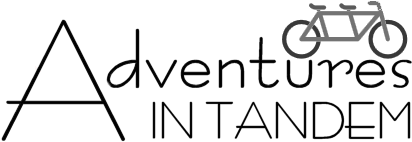RideWithGPS has a great smartphone app that provides a lot of usefulness, even if you already use a dedicated cycling GPS.
- To start with, the screen on a smartphone is much larger and easier to read. When having to do a last minute reroute (construction, bad roads, etc) it is much easier to figure out where you have to go on the phone.
- You can download a route and the underlying maps at the touch of one button. You can then navigate the route without needing any cell phone service. You can even leave your phone in airplane mode and it will work.
- The app can give you voice prompts for turns.
- If you and your co-riders all enable it, the app can show you where everyone you are riding with is (this does use data and requires cell service).
To start using RideWithGPS on your phone:
- Download the app
- Create a free account. RideWithGPS has more advanced accounts that you have to pay for, but the free one is generally all you will need, especially if you are using Adventures In Tandem routes. We have a “club” account, which will give you all of the advanced features while you are using our routes.
- Open the app on your phone and sign in with the account you created.
Next, you will need to download the routes. We create all of our trips as “events” on RideWithGPS, and this will allow you to download all of the routes and the off line maps with just a few clicks. Before each trip, we will send you a link to join the event. After you click on this, you will be a member of the event and will see all of the routes. Then, on your phone:
- In the app, click on the three bars on the top left of the screen
- Click on “My Events”
- Click on our trip
- Click on the three dots on the top right of the screen
- Click on “Download All”
To use the routes:
- Click on the three bars on the top left of the screen
- Click on “Available Offline”
- Click on the route that you want to ride
- Click on the three dots on the top right of the screen
- Click “Ride This”
One cool feature of the app is “group live logging”. This will enable you to see where all of your fellow riders are. It will also enable us (your tour guides) to see where you are and you to see where we are.
- After you click on “Ride This”, you will see an antenna icon on the top right of the screen. Click on this icon and then click “Done” or “OK” on the popup.
- Updates are only sent once every 5 minutes by default, so this doesn’t use much battery power.
- Details on live logging options and what they mean can be seen here.
Here are some other things that you should know about the app:
- While riding a route, if you like to have the map oriented so that the direction you are traveling in is always up, you can click on the three dots on the top right and turn on “Auto-Rotate Map”.
- While riding a route, you can control the volume of the voice cues If you click on the speaker icon on the top of the screen.
- On the bottom of the navigation page, you can “pull up” the info section and then swipe left and right to see even more information, including the full cue sheet.
- Even if you are not navigating with the phone app, you can open a route and click on the three dots on the top right and click “Show My Location”. This is great when you are lost and you want to see your location relative to the route – so you can figure out how to get back.
Click here for detailed help and videos for the RideWithGPS smartphone app.